This tutorial will cover simple output and how to declare Constants. The program's main purpose, however, is to teach you how to use EASy68K.
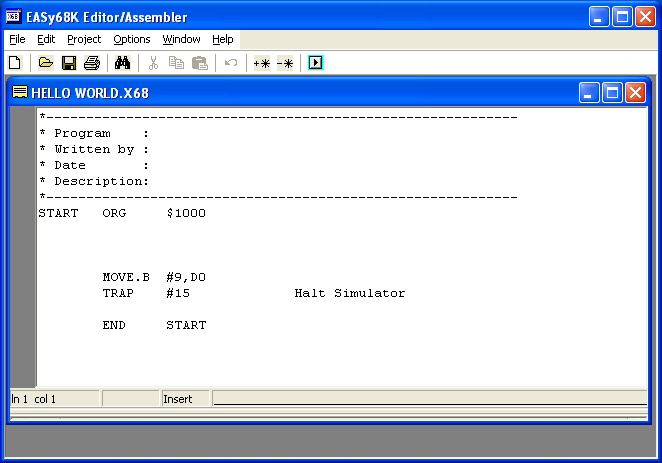
-
When you open the EASy68K editor/assembler (EDIT68K.exe) you will see a screen similar
to this:
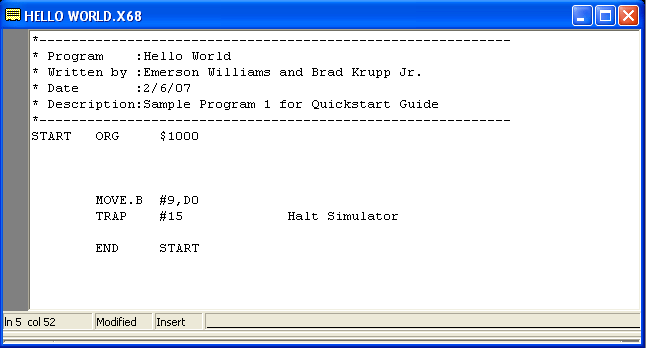
-
We will start by making comments for what this program does.
Now we will begin coding.
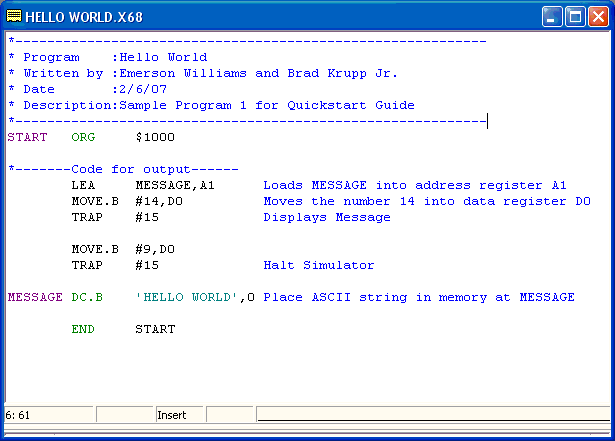
-
The LEA command stands for Load Effective Address, which in this case it loads
the address of the item labeled MESSAGE into address register A1
-
MOVE.B stands for Move Byte (could also be MOVE.W for word or MOVE.L for
long), #14 means the literal number 14 (if we just used 14 it would be memory location
14). D0 is a data register. Once this instruction has been ran D0 will contain the number
14.
-
TRAP #15 does a Simulator input or output command based on the contents of D0
hereafter these will be referred to as trap tasks
for example:
MOVE.B #14,D0Here is a list of various trap tasks and what they do. For a list of trap tasks to use for purposes other than Text I/O consult the EASy68K help section.
TRAP #15 Is trap task 14
MOVE.B #4,D0
TRAP #15 Is trap task 4
-
MESSAGE is a label
DC.B reserves memory for the item following it (in this case our message)
because trap task 14 requires a NULL to terminate the string we must
follow our message with 0.
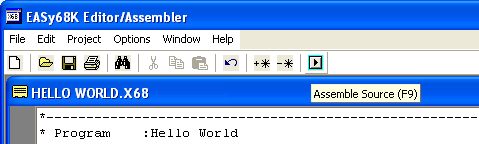
-
Now we will assemble and run our program, first click the assemble button, which looks like this.
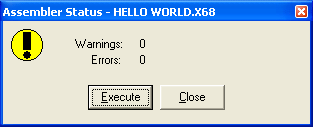
-
Assuming you entered everything correctly you should see this
-
If you get an error make sure you entered everything correctly, or you can get the completed file from here.
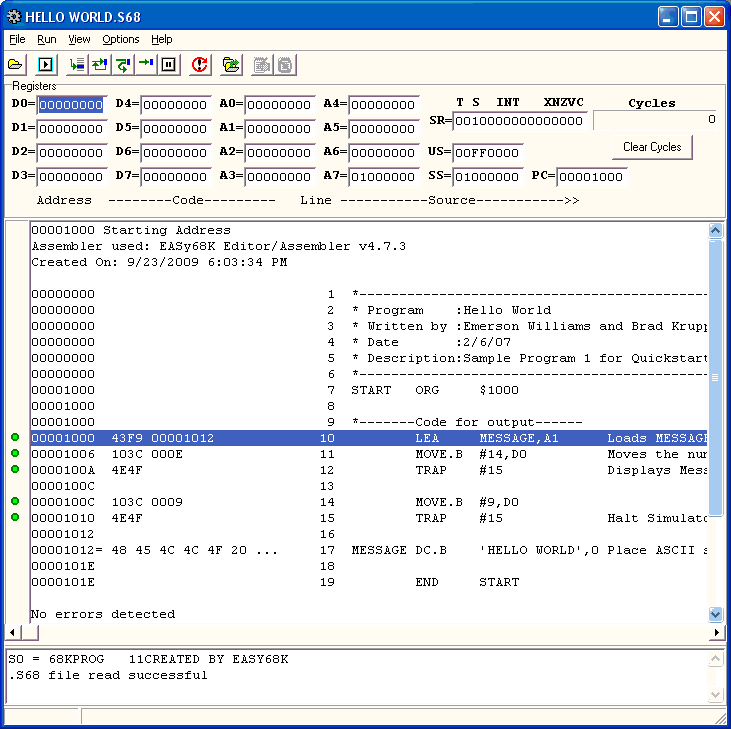
-
Once the program is assembled without error click the execute button, which will open the EASy68K simulator shown at the left.
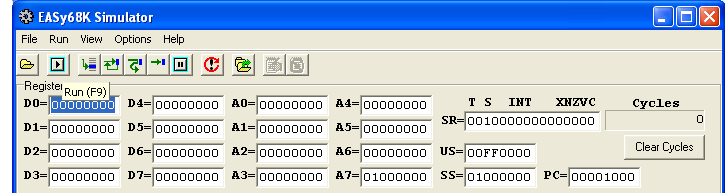
-
Next to start the program you will press the run button, which resembles the assemble button
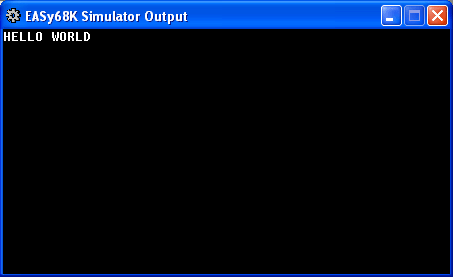
-
After the program runs you should see this
-
If the ouput window did not open click View then Output Window. If it still does not work check the code again.
Now we will add code to allow display of a new line.
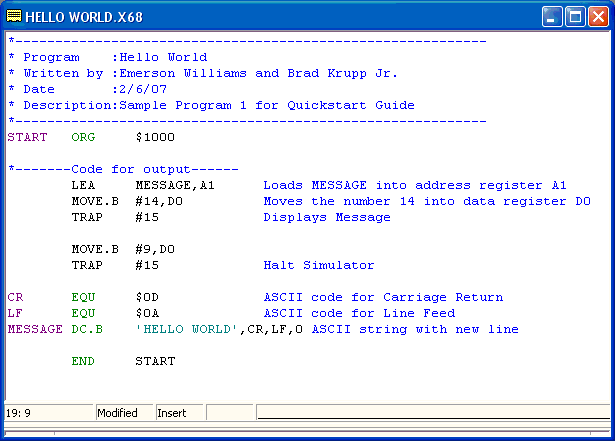
-
Here is an example of the previous program with the carriage return and line feed added.
-
CR and LF are as labels to use in place of the ASCII codes for the carriage return and line feed.
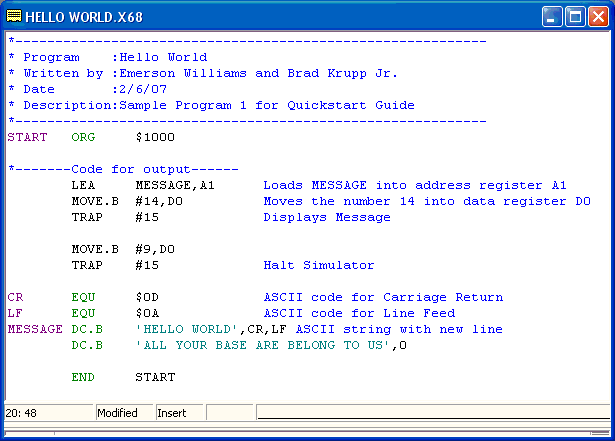
-
This is how you would add a second line to your message. The terminating 0 was moved to the last line.
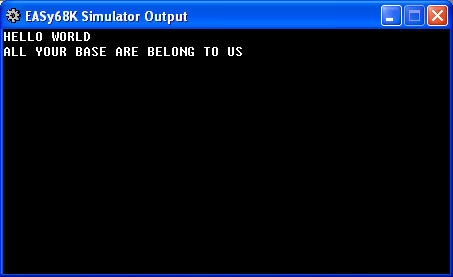
-
Output of the code from above. Notice the text from the second DC.B is on the next line.
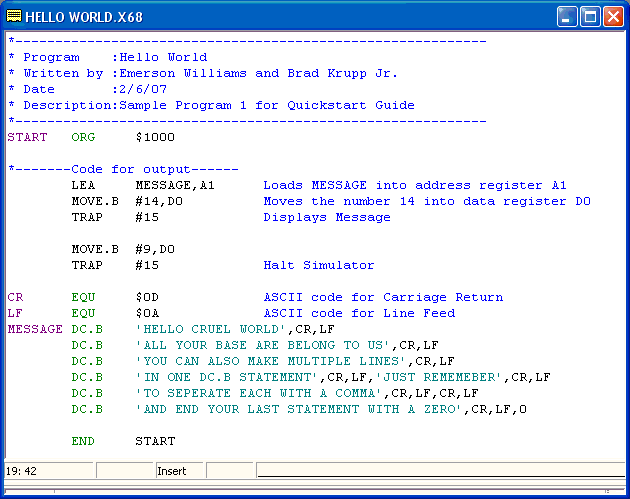
-
The fourth line of MESSAGE shows how you can code multiple lines of text in a single DC.B.
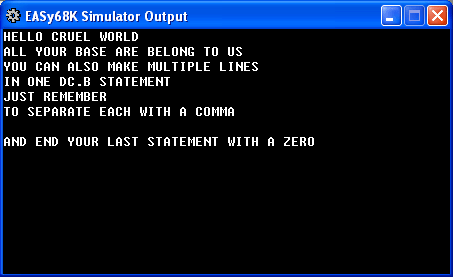
-
Output of the code from above. Notice the fourth DC.B's text is displayed on two lines.
If your code does not work, you can recieve the correct code here